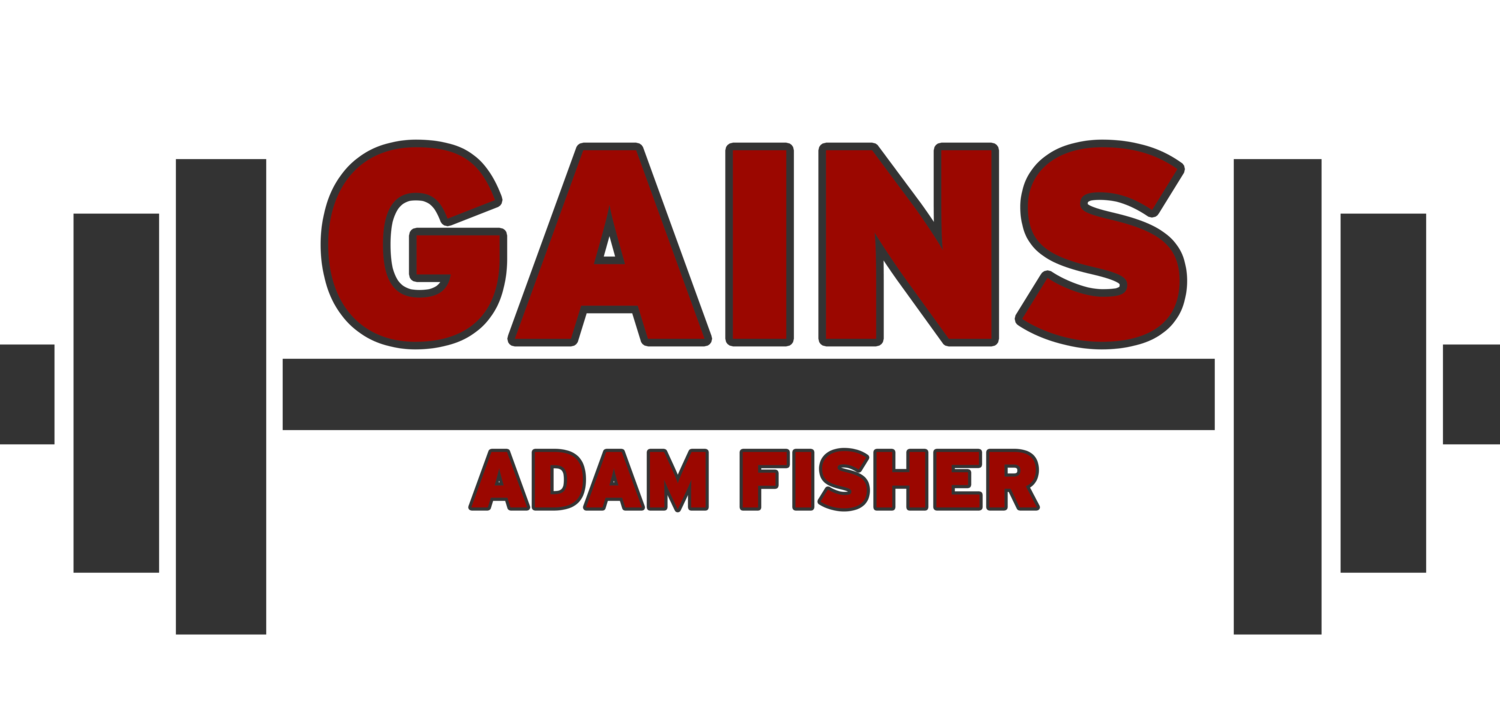How I Run My Business From A $200 Laptop
Takeaway Points:
If needed, I can easily run my entire business from a $200 laptop, anywhere in the world, as if it were the best computer in the world Here's how.
I’ve written before about how I think that one of the best productivity purchases I’ve ever made was my chromebook, which cost me about $200 at the time. If you're interested, you can get a newer model right now for the exact same cost, or for just about $30 more, you can get yourself added RAM to make it even faster - something I’ve never found the need to do.
I’d also like to add that my chromebook, despite very heavy usage for three years, runs just as well as the day I bought it - compared to my previous two laptops, which both burnt themselves out in about 3-4 years. A full charge lasts most of the day, the computer is light, it boots quickly from sleep or starting up, and it doesn't heat up much on your lap. A chromebook or something similar is easily the best value for your money if you need a cheap but effective computer solution.
However, the chromebook does have one downside - it’s not a workhorse. It can handle anything you need to do on the internet, and handles that well. This is great when (like me), most of your work in done in your browser, but can be a big downside if you need more than that.
It’s sometimes a bit slow to load things, and is quite a bit limited in terms of the number of programs you can run on it. While this makes it an excellent mobile work tool, I’ve still preferred to work at home from my desktop a lot of the time simply because my desktop is faster and offers more options. So, while I’ve avoided the typical “cafe entrepreneur lifestyle”, this has served me very well and enabled me to have the freedom to work from anywhere quite cheaply, when needed.
More recently, I’ve found an even better way to use it, and to make my $200 laptop a true workhorse - using Chrome Remote Desktop.
This is a very simple Chrome app that is available for Chrome, and enables you to remotely control one computer from another. It requires you to sign into the same Google account on both computers, and perform a few simple steps to authorize one computer to access the other. But once you’ve done that, you can control your other computer from anywhere - so long as both are connected to the internet. There are even apps to control it from your phone or other devices. I also understand that they’re rolling out a web version, which doesn’t require you to download the app.
This offers me quite a few advantages. Since my desktop is doing all the processing and is simply being streamed to my laptop, I can run everything I normally want to run on my desktop from anywhere. Since my desktop is faster than my laptop, I can take advantage of that to do the same work faster - from my laptop. Rather than worrying about remembering what files I’ve got saved on what hard drive, it no longer matters because all of my work is being done via the same machine, consolidating my workspace. I’ve even used my laptop to control my desktop on a recent trip to Paris with no issue. I'm writing this post to you, right now, from my chromebook.
A cheap $200 laptop becomes a platform for using a regular desktop from anywhere. In combination with the ability to tether my laptop to my phone’s 4g (and a decent phone plan), I’ve even worked from the car while waiting to pick up my stepdaughter from school, from the train, and from the waiting room of my doctor’s office.
There are drawbacks. If your computer goes into sleep or is turned off, you can’t wake it remotely (without some complicated computer wizardry that’s outside my skill), so you’ll want to be sure that you set your desktop not go to sleep when idle if you’re about to go away from your house for a while. Running your desktop remotely does introduce a bit of lag into your commands, so anything that relies on precise timing (cough, many videogames) won’t work well. Sometimes the connection may get a bit stuck, forcing you to close and reopen the app. I also understand that this does open your computer up to risk, from a security standpoint.
While I was always aware that the capacity for remote desktop control exists, I had been hesitant to get into it because I was concerned that it would be too complicated to set up. Chrome remote desktop, in contrast, has been a breeze to use and has opened up a lot of possibilities.
I was considering upgrading to a new laptop - but honestly, I don’t think I’ll need to do so anytime soon.
Enjoy this post? Share the gains!
Further Reading:
Ready to be your best self? Check out the Better book series, or download the sample chapters by signing up for our mailing list. Signing up for the mailing list also gets you two free exercise programs: GAINS, a well-rounded program for beginners, and Deadlift Every Day, an elite program for maximizing your strength with high frequency deadlifting.
Interested in coaching to maximize your results? Inquire here.
Some of the links in this post may be affiliate links. For more info, check out my affiliate disclosure.